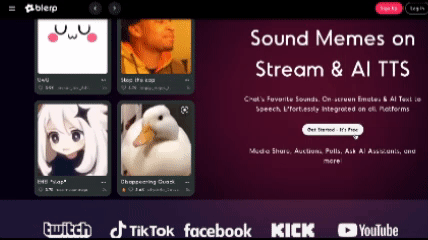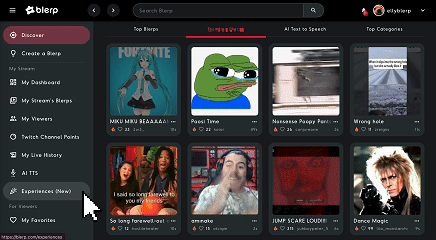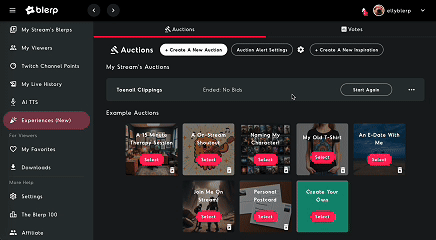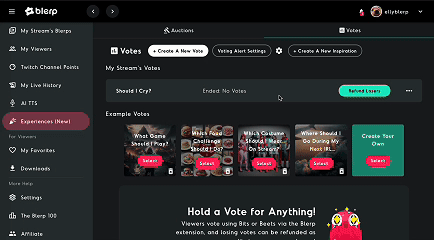Keeping your Kick stream fun and interactive is a great way to grow your audience. With Blerp’s Auctions and Votes, your viewers can bid on cool rewards or vote on stream decisions using Blerp Beets. It’s an easy way to keep chat engaged and make them feel like part of the action. Plus, any unsuccessful bids are refunded as credits for future use, ensuring a fair and enjoyable experience.
Creative Ways to Use Auctions and Polls
Auctions:
- VIP Access: Let viewers bid for a special VIP badge or temporary mod privileges.
- Gameplay Challenges: Auction off the ability to choose your next game, character, or in-game action.
- Shoutouts & Promos: Offer a personalized shoutout or channel promo to the highest bidder.
Polls:
- Chat-Driven Decisions: Let your audience decide what happens next in your stream.
- Game & Content Choices: Give viewers the power to pick the next game or activity.
- Challenge Votes: Have your chat vote on whether you take on a hard mode challenge or use a specific strategy.
Setting Up Auctions and Polls on Kick
Step 1: Sign Up on Blerp
Head over to Blerp and create an account using your email or preferred sign-in method.