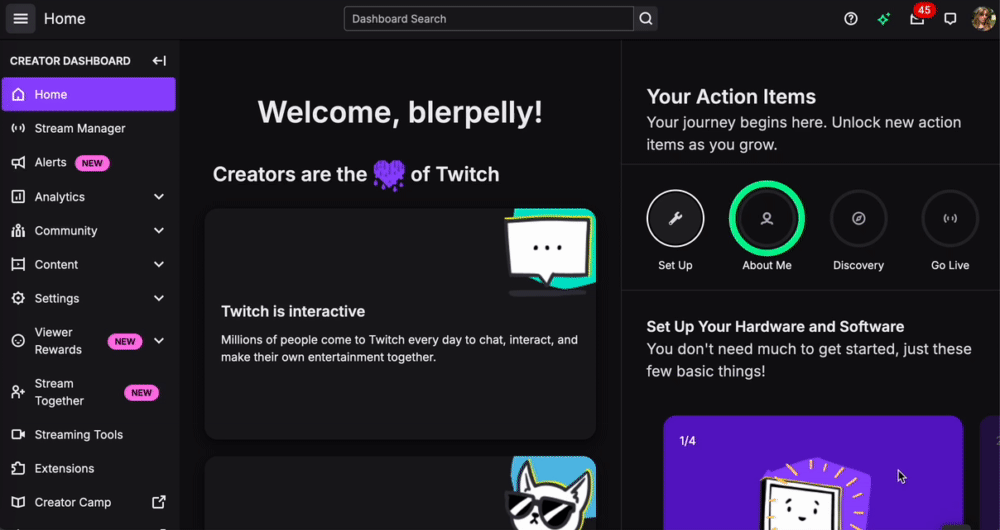How to Save and Download Your Twitch Streams
TL;DR
To automatically save your Twitch streams, navigate to your Twitch profile and click your profile picture. Then go to Creator Dashboard > Settings > Stream, and enable the "Store past broadcasts" option. This ensures your streams are saved as VODs for later access and download.
What are VODs?
As a Twitch streamer, you've likely encountered the term "VOD" (Video on Demand), referring to archived versions of your live streams. These saved broadcasts can be valuable for reviewing content, creating highlights, or sharing with your audience. Let's dive into how to save and download your Twitch streams step by step.
How to Automatically Save Twitch Streams
To keep a record of your live streams, you'll need to enable the automatic archiving feature in your Twitch settings. Here's how to do it:
Log In to Twitch:
- Open a web browser and go to Twitch.tv. Log in to your account if you haven’t already.
Access the Creator Dashboard:
- Click on your profile picture in the top-right corner of the homepage. From the dropdown menu, select Creator Dashboard.
Adjust Stream Settings:
- In the Creator Dashboard, locate the menu on the left-hand side. Click Settings to open the dropdown options, then select Stream.
- Scroll down to the VOD Settings section.
Toggle on Store past broadcasts to enable automatic archiving.
Choose Publishing Preferences (Optional):
After enabling this setting, you'll see an option to automatically publish saved broadcasts as VODs. If you prefer to keep your saved streams private until you review them, leave this option turned off. This ensures accidental or test streams remain hidden.
How to Download Your Twitch Streams
Once you've saved your streams, downloading them for editing or sharing is a straightforward process:
Go to Video Producer:
- Head to Twitch.tv and click on your profile picture in the top-right corner.
- From the dropdown, select Video Producer.
Find the Stream You Want to Download:
- In the Video Producer section, you'll see a list of your archived streams. Locate the specific broadcast you'd like to download.
Download the VOD:
- Click the three-dot menu (⠇) next to the stream you want to download.
- Select Download from the menu.
- The file will be saved as an MP4 on your device.
Note: If Twitch’s Audio Recognition system muted portions of your stream due to copyright issues, those sections will remain muted in the downloaded file.
Why Saving and Downloading Streams Matters
Saving your Twitch streams gives you control over your content and the flexibility to repurpose it. Whether you’re creating highlight reels, analyzing gameplay, or sharing memorable moments on other platforms, having access to your past broadcasts is invaluable.
By enabling automatic archiving and learning how to download your streams, you’re setting yourself up for better content management and growth opportunities as a streamer.
Start saving those streams today and make the most of your hard work!