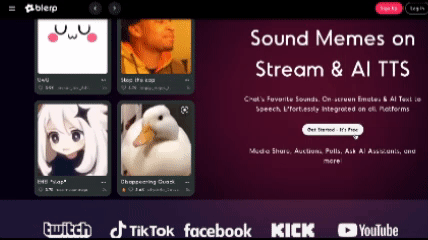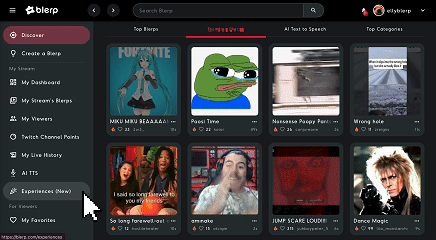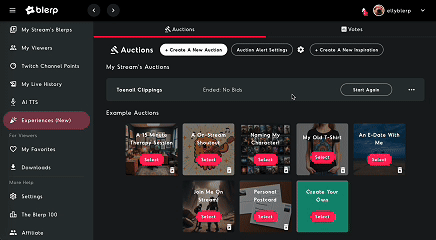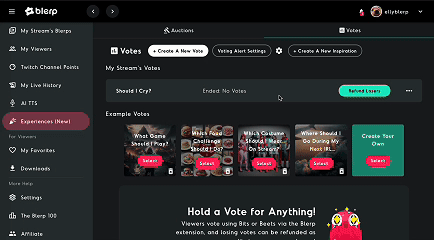Engaging with your audience is key to a successful stream, and Blerp's Auctions and Votes features bring an interactive edge to your YouTube stream. These features let your viewers bid on items during auctions or vote in polls that influence your stream. Losing bids in auctions are refunded as credits that can be used on your channel, guaranteeing a fun and fair experience for your audience.
Creative Ways to Use Auctions and Polls
Auctions:
- Exclusive Content Access: Auction off a chance for a viewer to pick the next game you play.
- Personalized Shoutouts: Let viewers bid on a custom shoutout or on-stream mention.
Polls:
- Pick the Next Topic: Let your audience decide what topic or game you stream next.
- Stream Decisions: Let viewers vote on choices like character builds, in-game paths, or content formats.
- Community-Driven Challenges: Allow your chat to vote on challenges like playing blindfolded or using specific loadouts.
How to Set Up Auctions and Polls
Step 1: Create a Blerp Account
Visit Blerp and sign up using your email or preferred method.