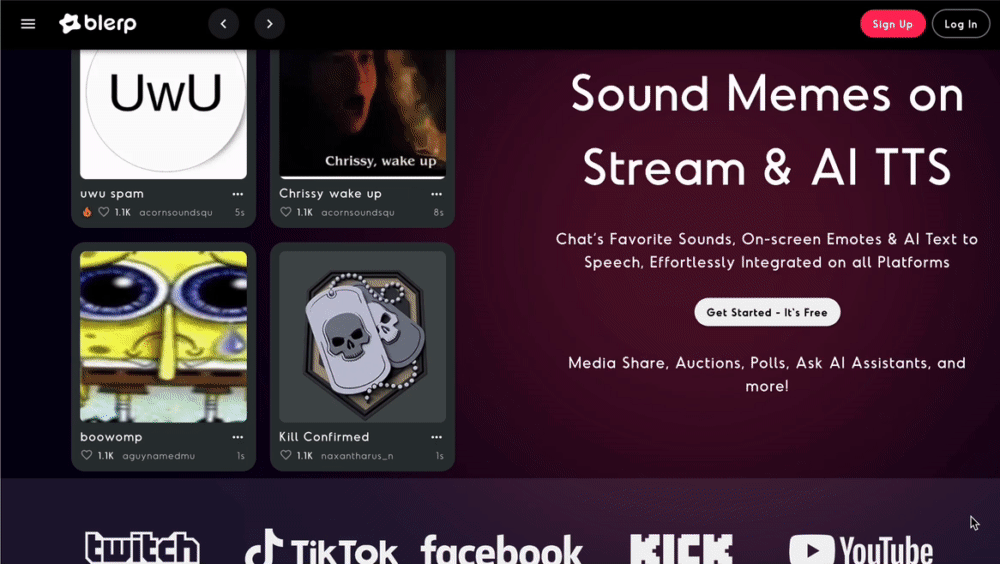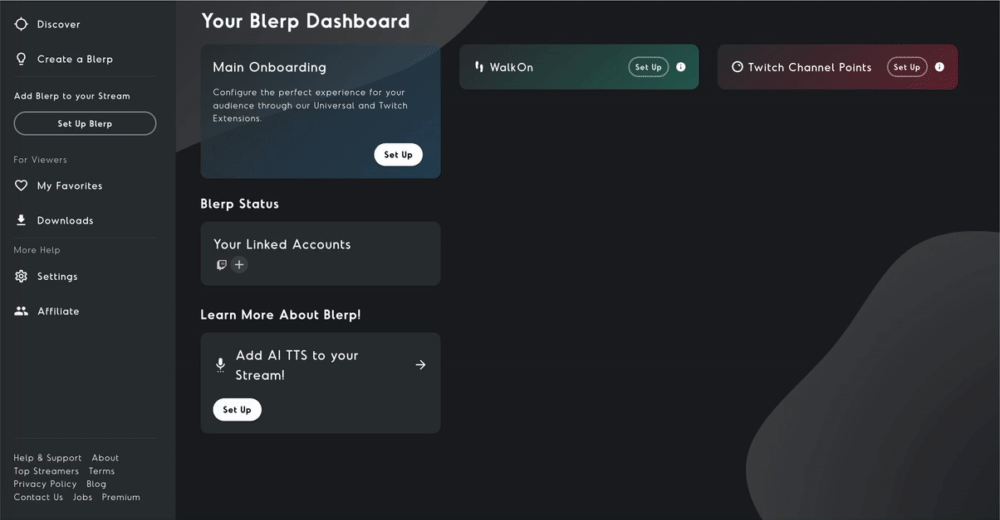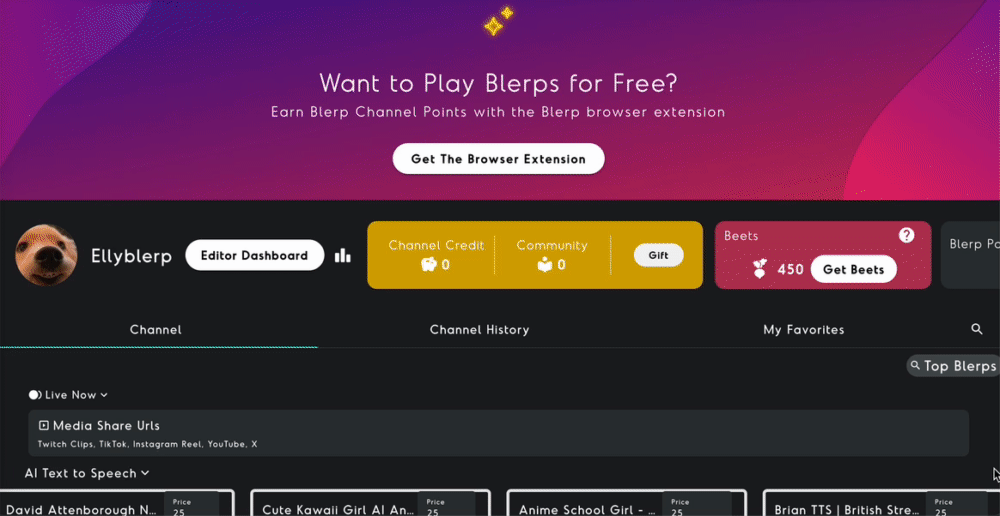Adding AI Text-to-Speech to your YouTube stream is a game changer. It’s a fun and interactive way to keep your audience engaged, adding personality and humor to your content. With the Blerp Universal Extension, setting up AI TTS for your YouTube stream is simple, and it allows your viewers to send personalized voice messages during your stream.
Here’s how you can get started.
YouTube Streamers Can Set Up AI TTS With the Blerp Universal Extension
The Blerp Universal Extension is a web-based extension that streamers can use to add sound bites and AI TTS to their streams. It’s designed for versatility and can be used on platforms like YouTube, Kick, TikTok, and more.
What makes it stand out? With the Universal Extension, streamers take home a higher revenue share compared to Twitch-specific extensions, making it a win-win for creators looking to maximize their earnings.
Learn more about the Universal Extension.
How to Add the Universal Extension to Your YouTube Stream
Follow these steps to set up the Blerp Universal Extension for your YouTube stream:
1. Create a Blerp Account
Start by creating a free account on Blerp.
2. Access Your Dashboard
Once your account is ready, head over to your Blerp Dashboard to begin the onboarding process.
3. Select the Universal Extension
During step one of onboarding, select “I only want the Universal Extension” if you’re exclusively streaming on YouTube or other platforms. If you also stream on Twitch, you can choose both the Universal and Twitch extensions. Keep in mind that the Twitch extension won’t work for YouTube-only streams.
4. Complete the Onboarding Process
Proceed through each onboarding step, ensuring everything is set up correctly. If you need help adding the Blerp browser source to your broadcasting software, check out this guide.
5. Activate AI TTS
- Navigate to the “AI TTS” section under settings in the side menu.
- Turn the feature on.
- Choose from a variety of AI voices.
- Customize the settings to fit your stream’s style.
For a more detailed walkthrough, check out Blerp's AI TTS setup guide.
How Do Your Viewers Share Sounds?
To share sounds or AI TTS messages, viewers will need your viewer link.
Locate Your Viewer Link
Find it in your Blerp dashboard or under Settings > Universal Extension.
Share Your Viewer Link
- Copy and share the link with your audience.
- Add it to your YouTube stream description or set up a timed chatbot reminder.
Browser Extension for Viewers
For easier sharing, viewers can install the Blerp Browser Extension directly from your viewer link. Once installed, they can send AI TTS messages and sound bites through the extension or your YouTube chat.